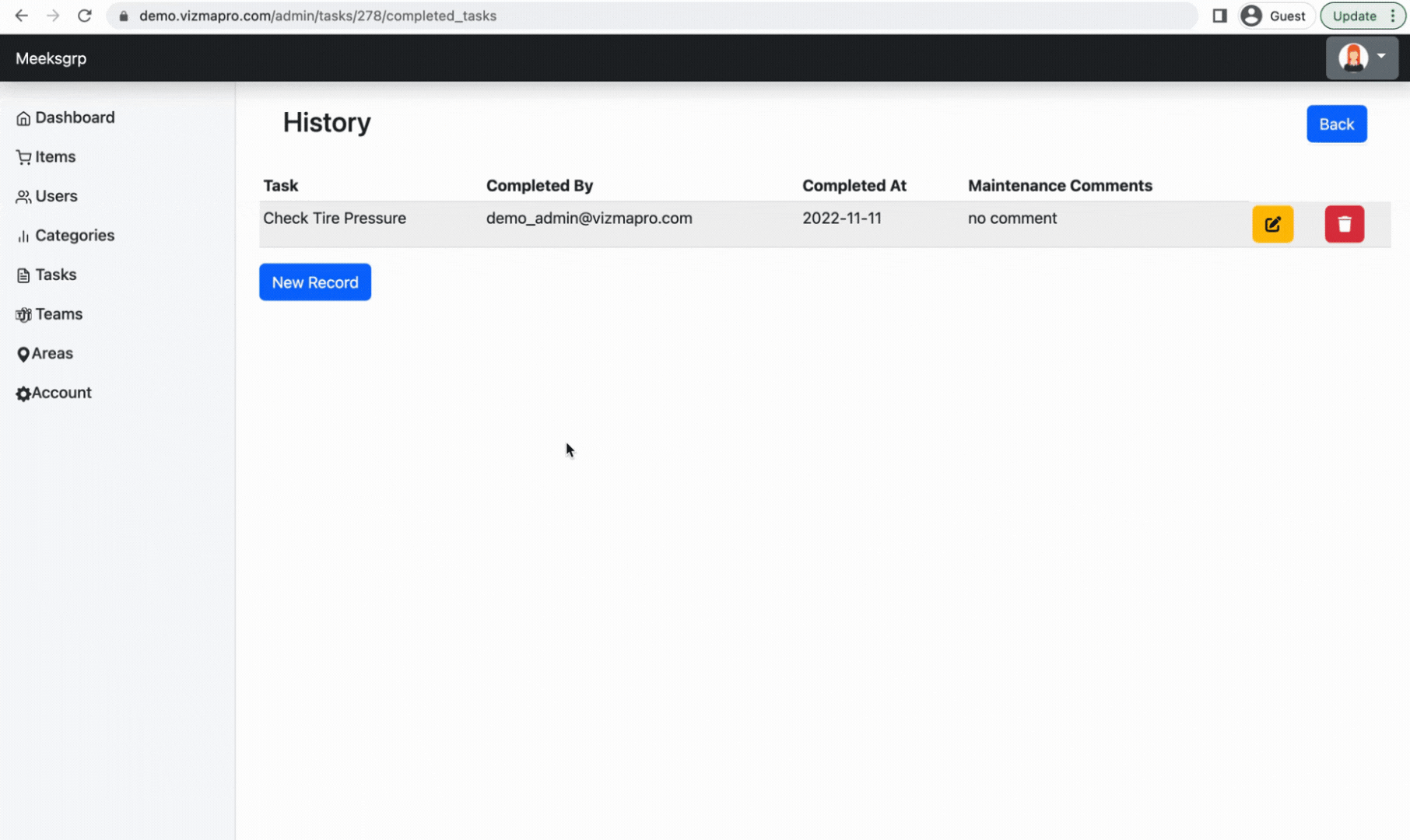New task from Item #
In the Admin Console select the Items console, click the view button for the Item you want to create a task for. Click new task.

New task from Tasks menu #
In the Admin Console select the Tasks Module, select New Task and select the Item that the task belongs to

Name the task #
The name of a task should be a concise short title that differentiates it from other tasks

Provide a description/details #
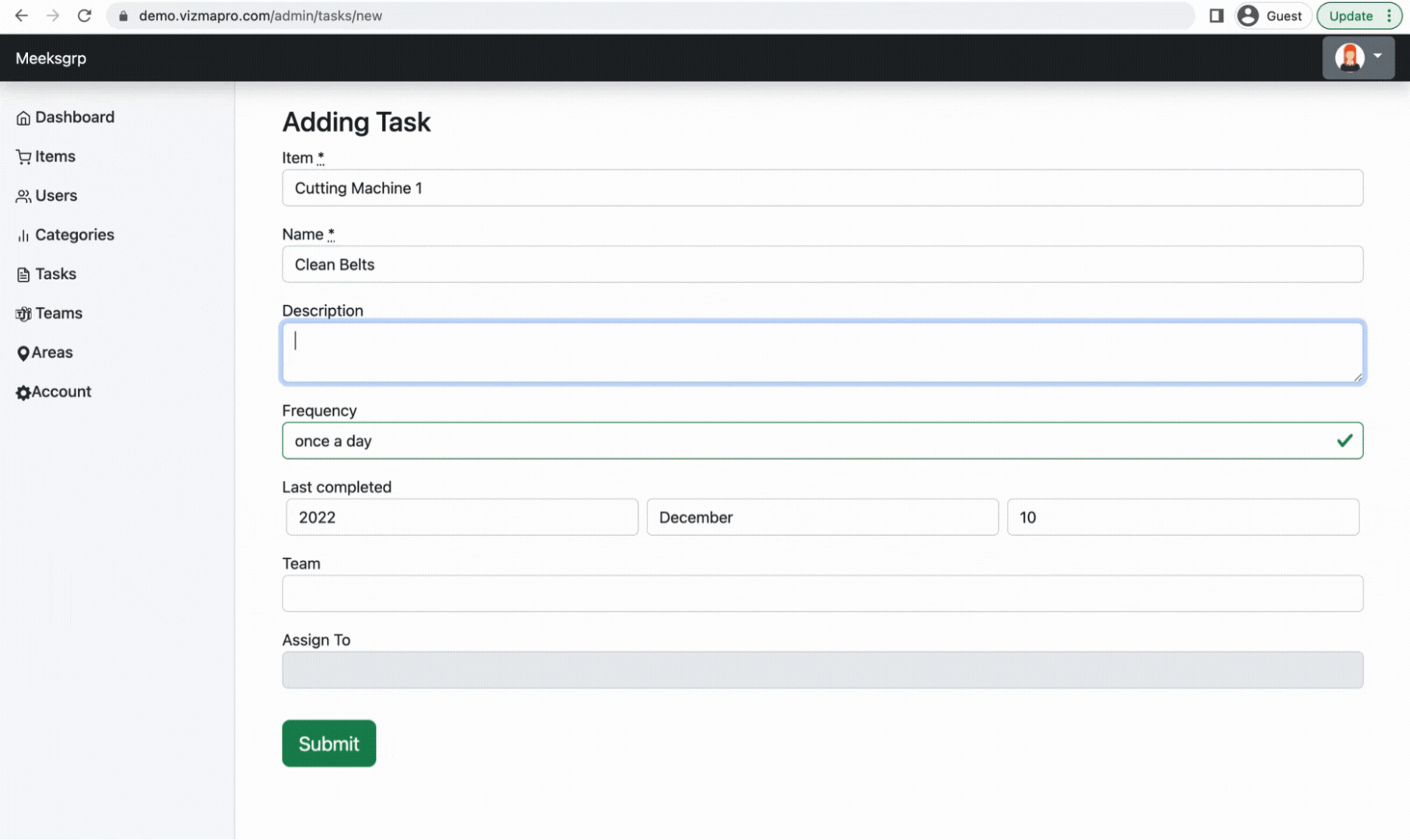
Frequency #
Frequency determines when each task will be due. There are 10 options.
- Once a Day
- Once a Week
- Three Times a Month
- Twice a Month
- Once a Month
- Once Every 2 Months (6x a year)
- Once Every 3 Months (4x a year)
- Once Every 4 Months (3x a year)
- Once Every 6 Months (2x a year)
- Once Every 12 Months (1x a year)
Some tasks frequency is based on run time. See this article for how to determine the frequency for these types of tasks.

Last Completed Date #
Since a new task will have no completion history this field will determine when the task needs to be completed next.

Assign a Team #
Each task is assigned to a team. That team is responsible for completing this task on time.
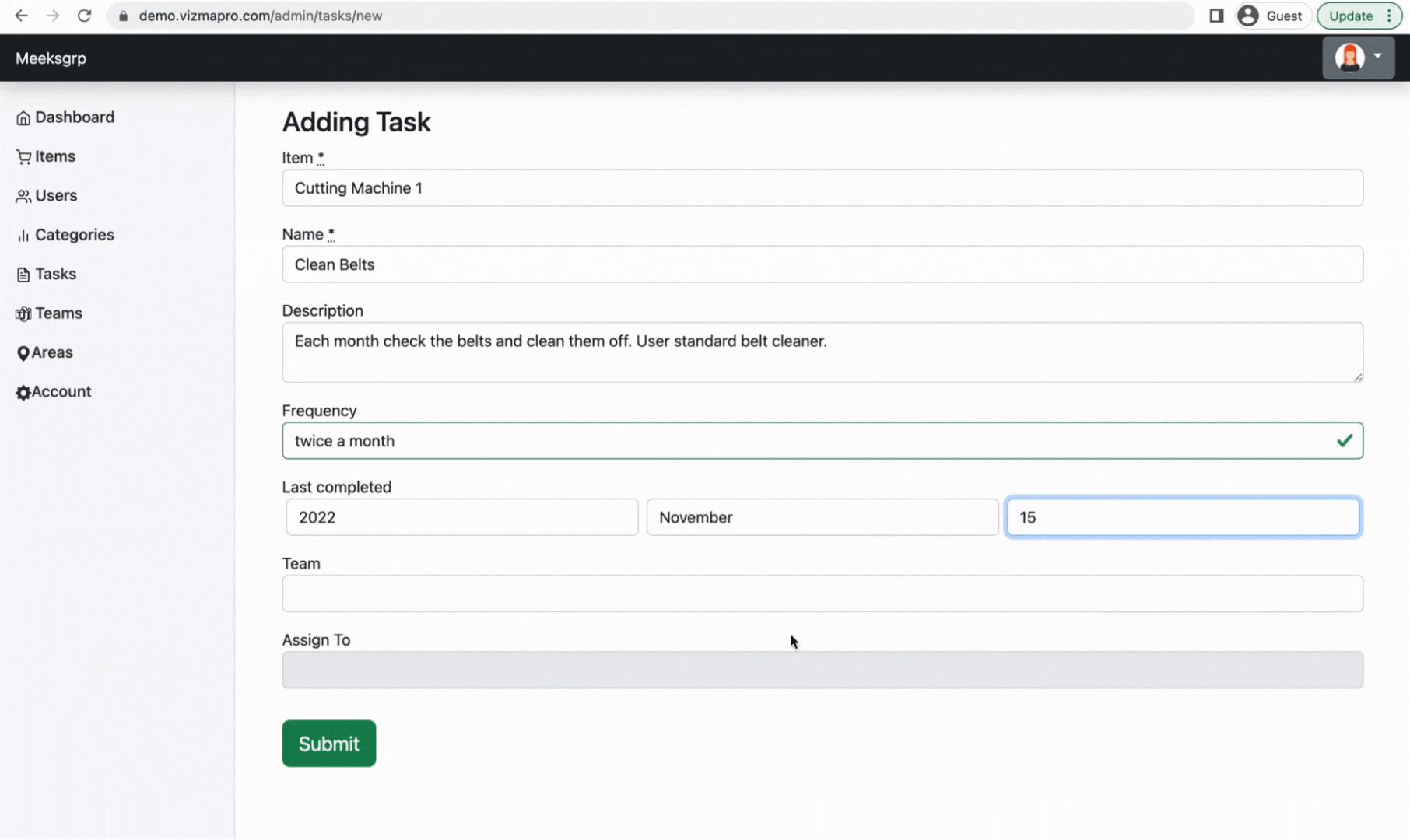
Assign a User #
Each task has a specific team member assigned to the task
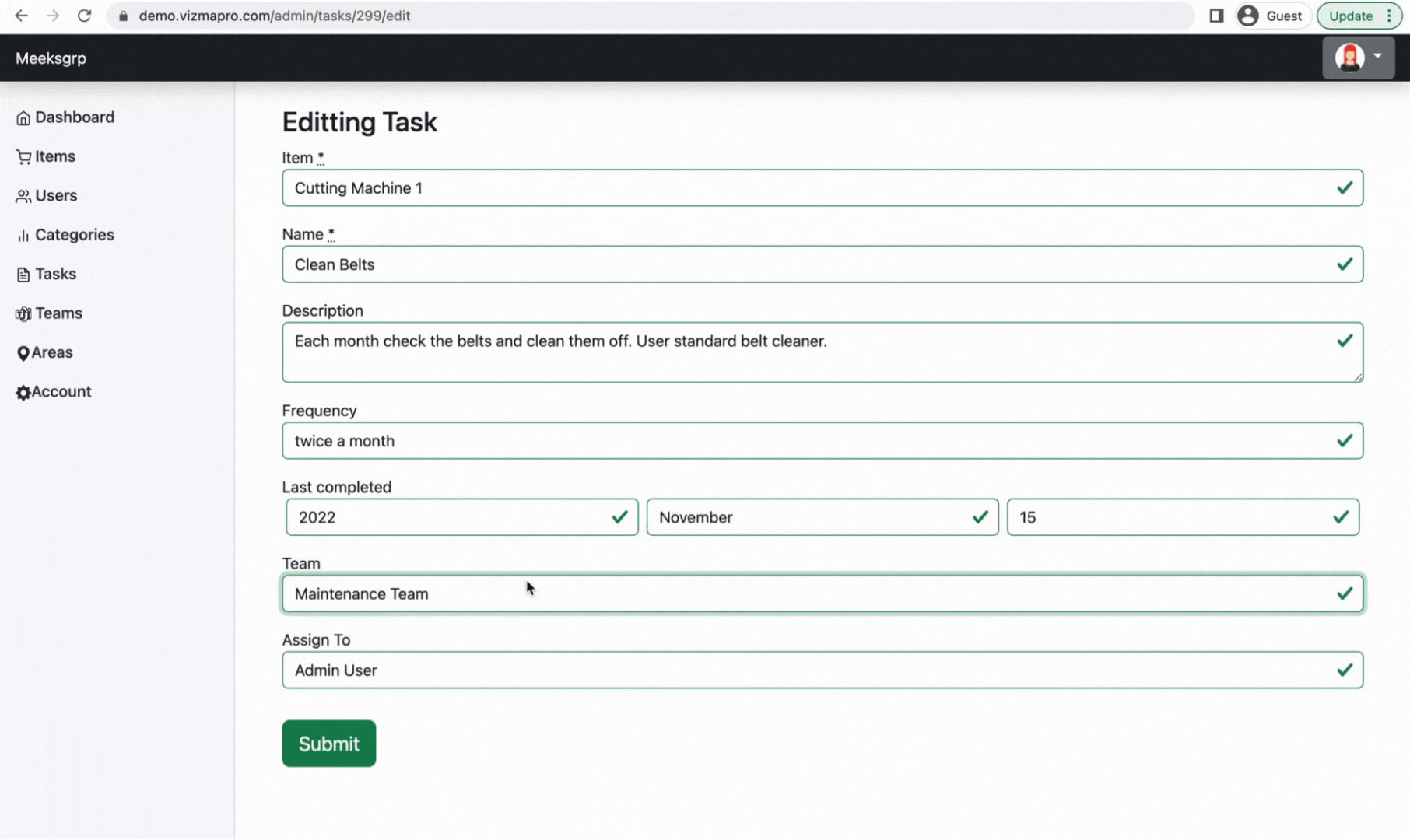
Edit an existing task #
A task can be edited by clicking the edit button
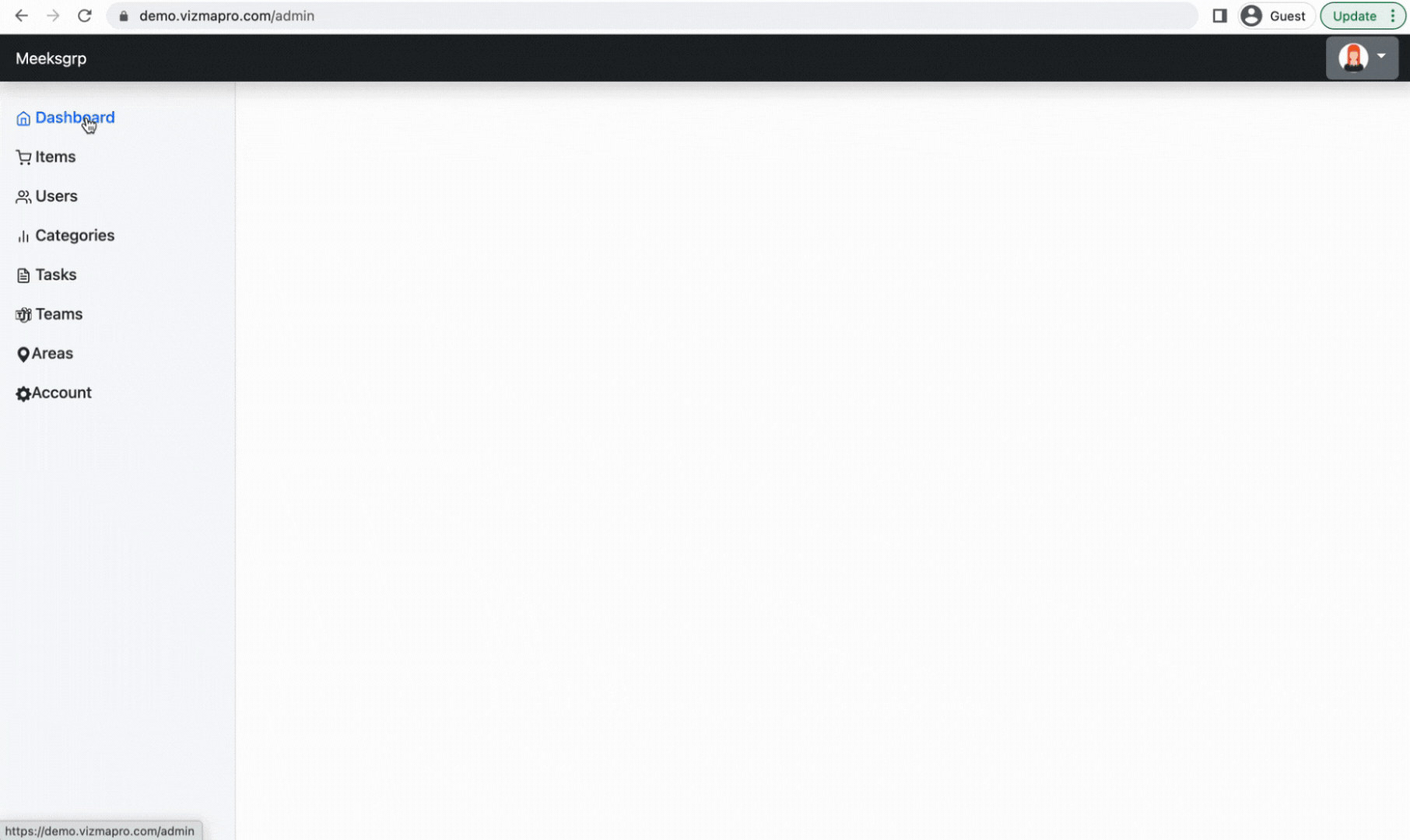
View and Edit task history #
When tasks are completed a record is created, the task history can be viewed from the Admin Console

Manually add task history #
The admin can add or edit task history